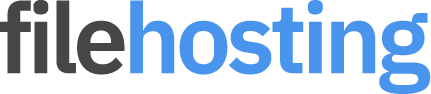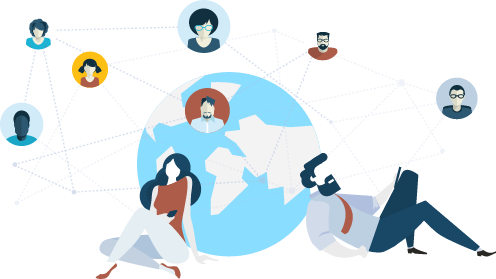Store and manage all your files!
Upload multiple files at once and keep them forever on this site. If you're using FireFox or Chrome, you can simply drag & drop your files to begin uploading.
Register »
Share your files with everyone!
We supply you with all the tools necessary to easily share your files. Use our pre-generated html code to link from your website or post directly to Facebook or Twitter.
Register »
Fast and instant downloading!
Our premium members benefit from no waiting time and direct downloads for all of their files. Unlike other file hosts we don't limit the transfer speed of our downloads.
Register »Safe and Secure
Safely store and backup all your essential files. From family photos & videos to important documents, you can rely on us to store all your media securely and forever.
Register »